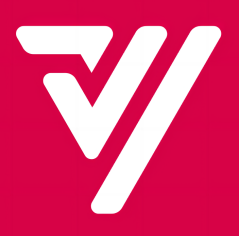How to set up a "Reviews Reward"?
Operating Procedures:
Login to Merchant’s Portal > Marketing > Reviews Reward > +Add
You can set “Reviews Rewards” according to the following procedures:
Step 1
Login to your Merchant Portal
Step 2
Click “Marketing” followed by “Reviews Reward“
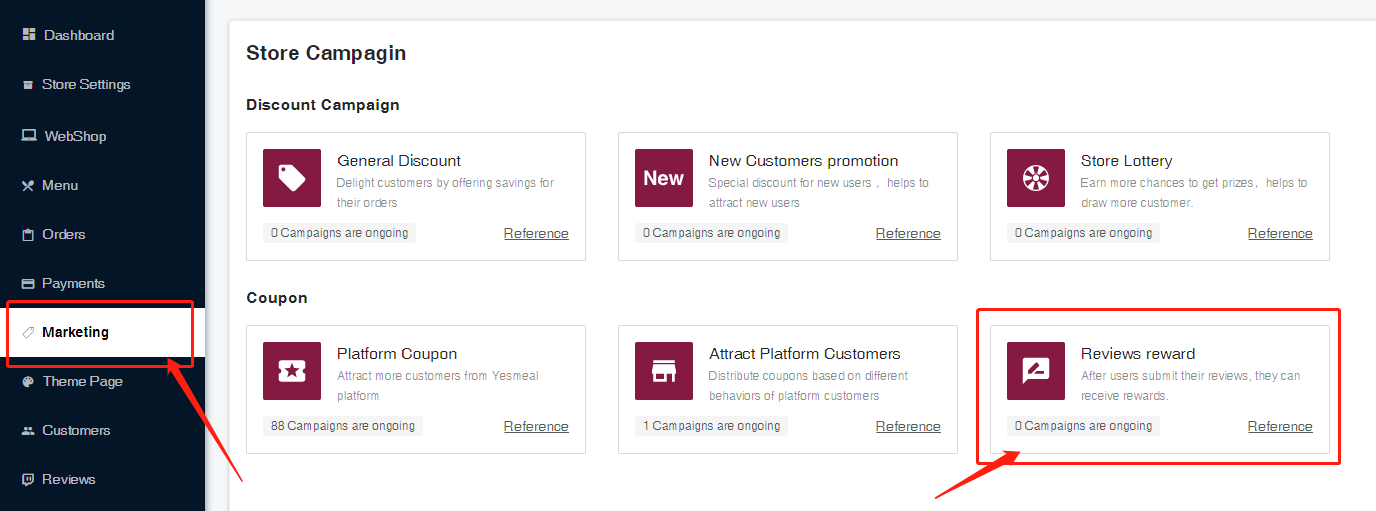
Step 3
Click “Add“located at the top right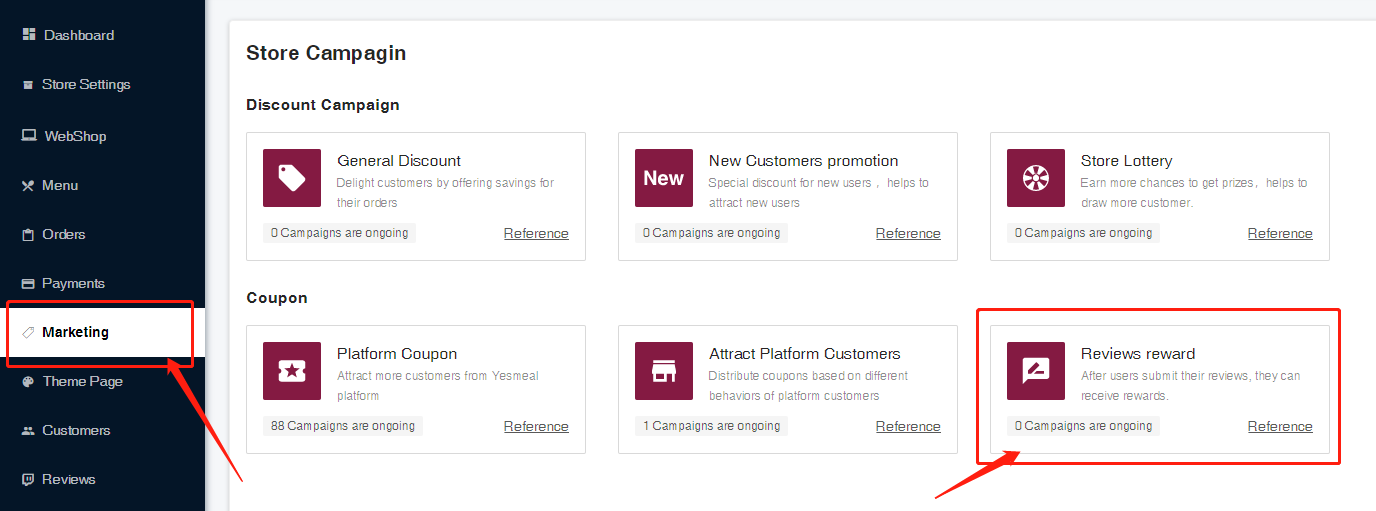
Step 4
Enter the event name, event duration, and reward criteria (i.e., rewarding users for posting or being selected as featured during the event period for sharing their purchases).
Note: It is possible to concurrently run separate events for posting and featuring selected shares during the same timeframe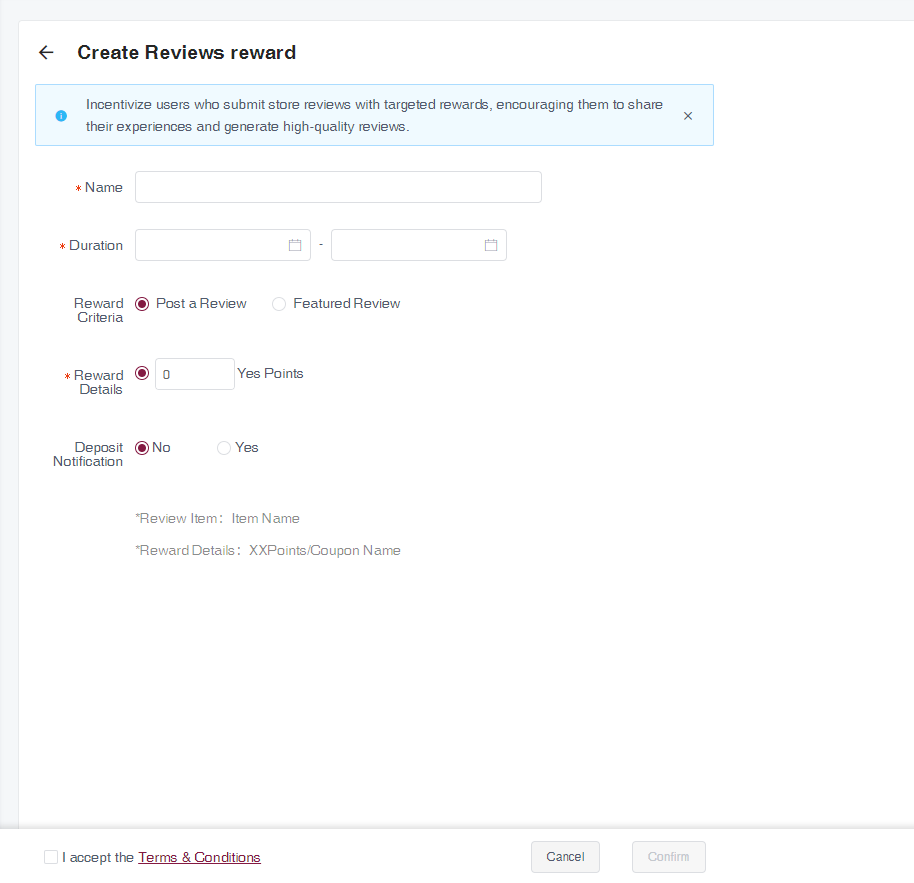
Step 5
Set the rewards that users can receive upon meeting the reward criteria
Step 6
Configure reward notification messages with customizable content. You can include references to shared products and details of the rewards in the notifications. Then read and accept the “Terms & Conditions“.Finally, choose “Confirm” to create your reviews reward campaign.
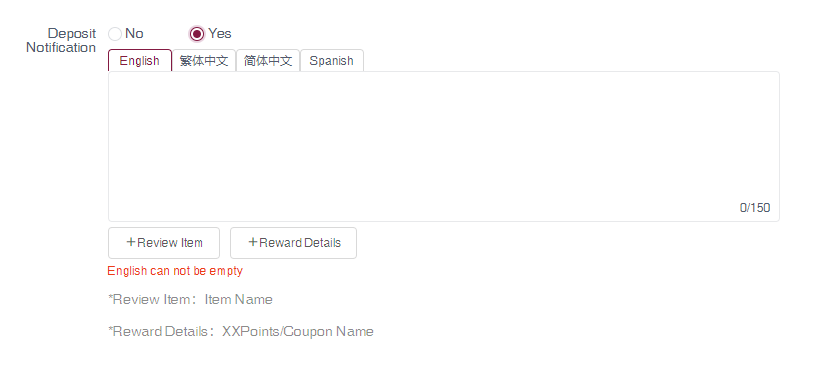
Note: If you wish to start a saved campaign, click “Publish“
If you need further assistance, please feel free to submit your request to Customer Care Team through our Help Center and we will contact you as soon as possible.