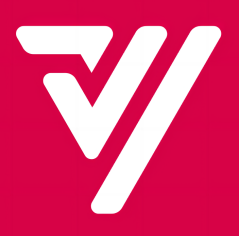How to set up a "New Customer Discount Event"?
Operating Procedures:
Login to Merchant’s Portal > Marketing > New Customer Discount Event > +Add
You can set “New Customer Discount Event” according to the following procedures:
Step 1
Login to your Merchant Portal
Step 2
Click “Marketing” followed by “New Customer Discount Event”
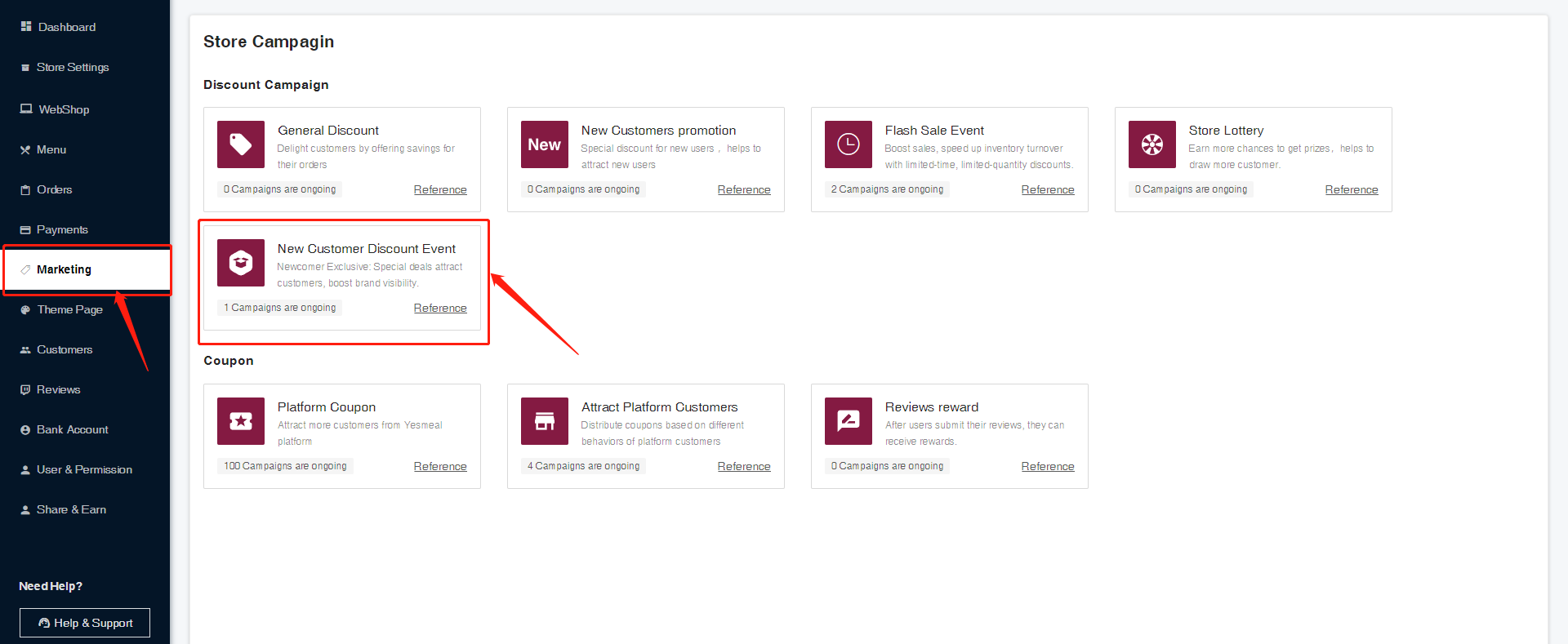
Step 3
Click “+Add” located at the top right
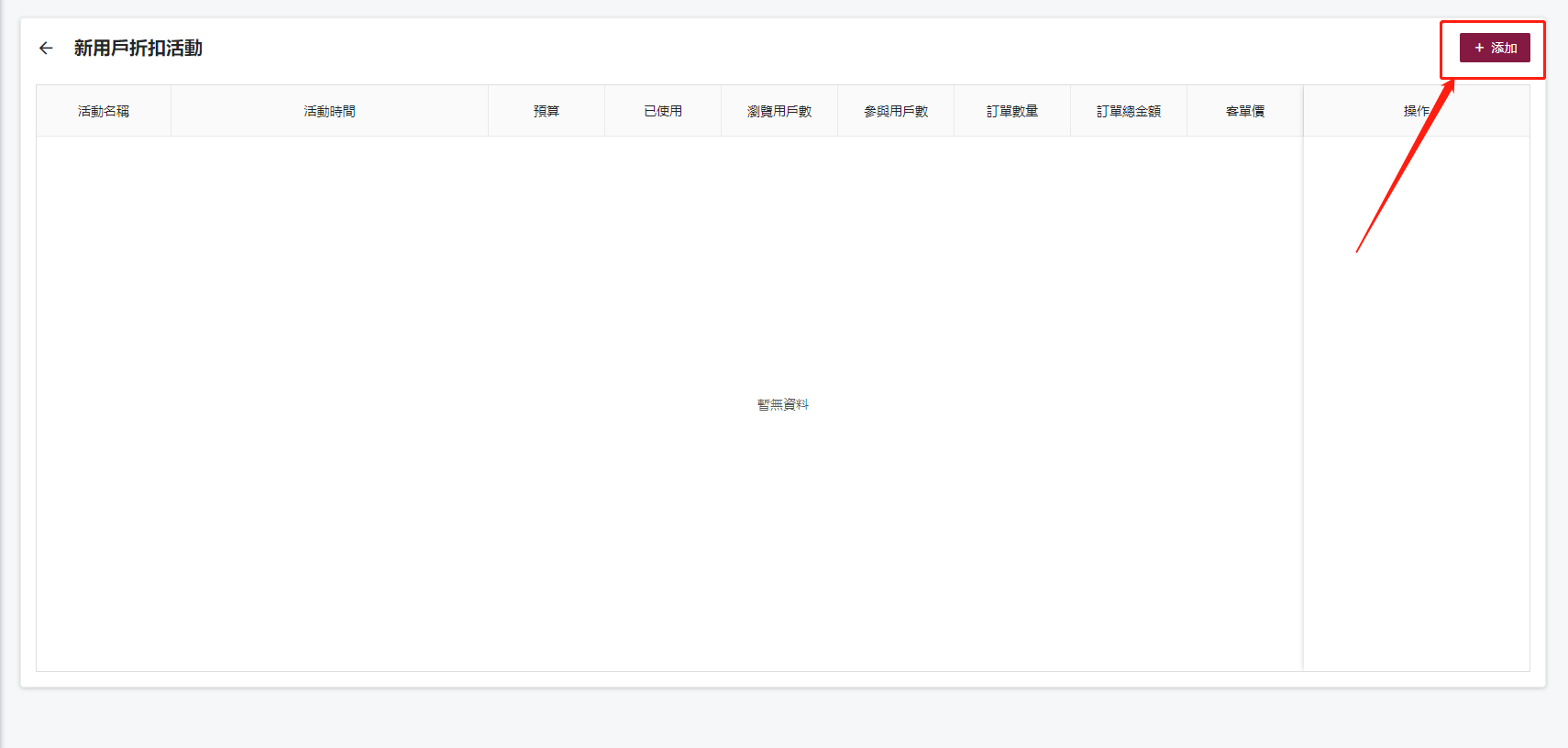
Step 4
Enter the Activity Name, Event Time, Promotion Sharing (Setting for sharing promotions such as new user discount prices with concurrently existing store pro
motions and coupons), Budget. Then read and accept the “Terms and Conditions.” Finally, choose “Save” to create your New Customer Discount Event.
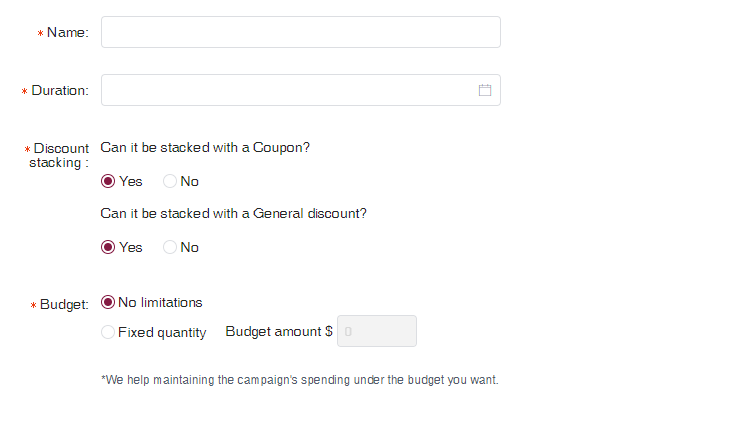
Note: If you wish to start a saved campaign, click “Publish.”
Step 5
Add event products and set the promotional price for each item.
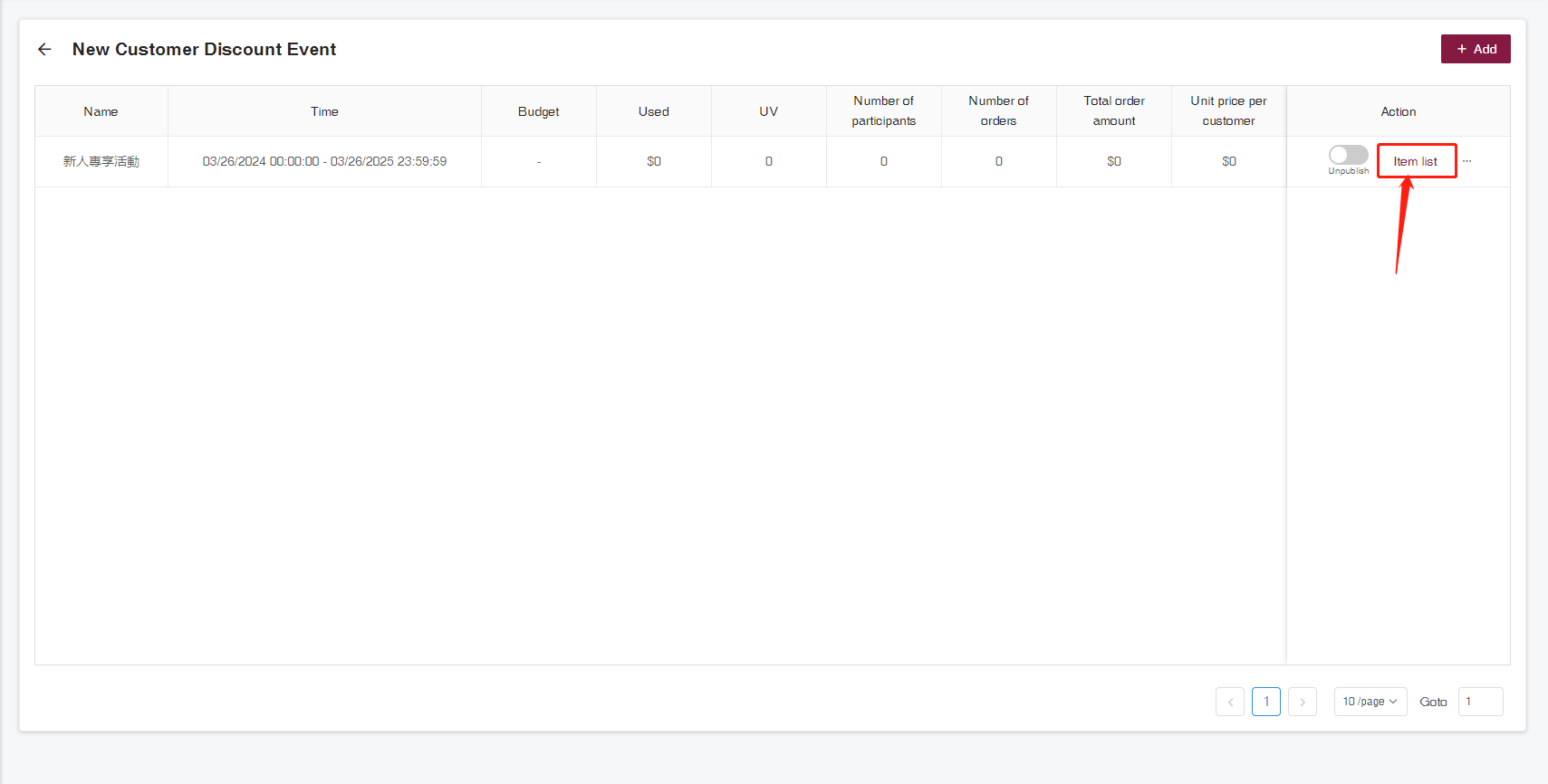
① Select the products participating in the New Customer Discount Event.

② Preview the selected products for the New Customer Discount Event.
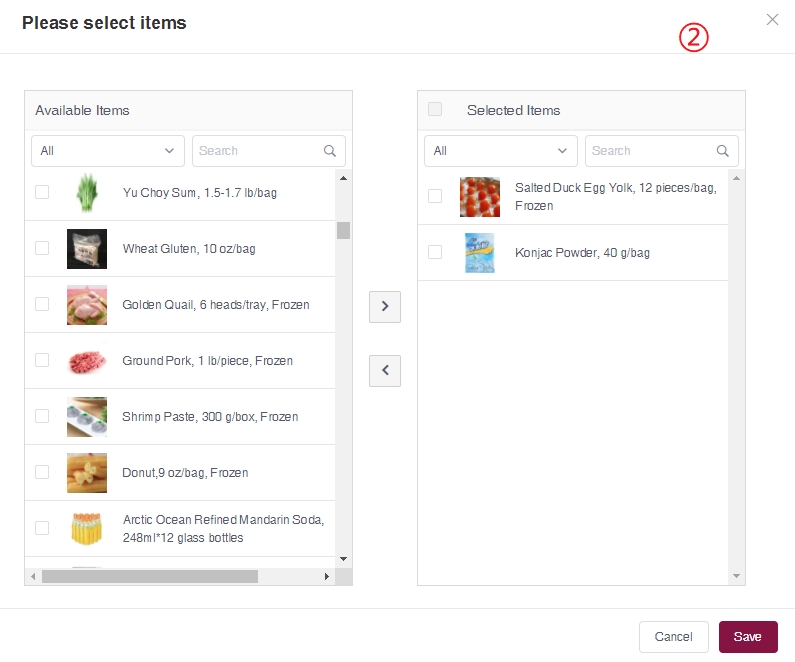
③Set the promotional price for the items and specify the purchase quantity limit for the event.
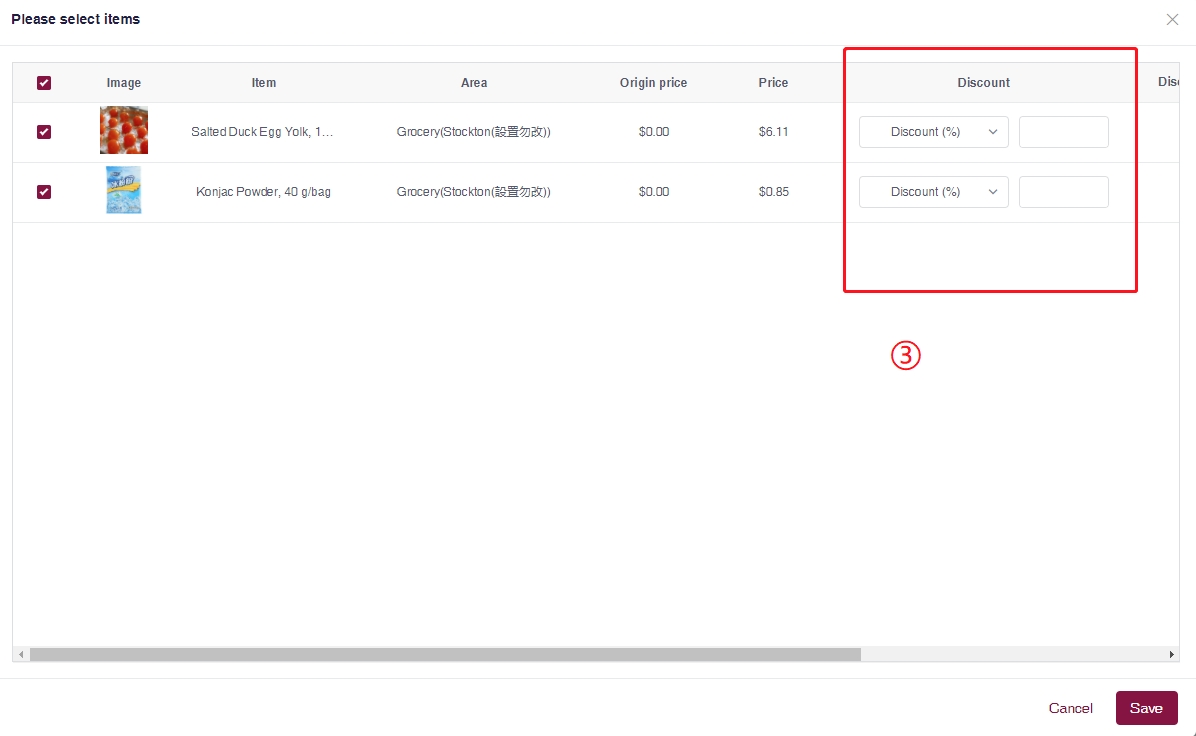
④Successfully added the product; you can adjust the price, limit the purchase quantity, and reorder the products at any stage of the event.
Remember to click ‘Save’ after making the modifications.
If you need further assistance, please feel free to submit your request to Customer Care Team through our Help Center and we will contact you as soon as possible.