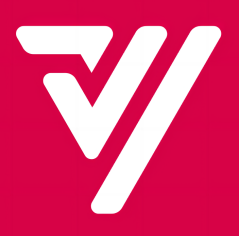How to set up a "Flash Sale Event"?
Operating Procedures:
Login to Merchant’s Portal > Marketing > Flash Sale Event > +Add
You can set “Flash Sale Event” according to the following procedures:
Step 1
Login to your Merchant Portal
Step 2
Click “Marketing” followed by “Flash Sale Event”
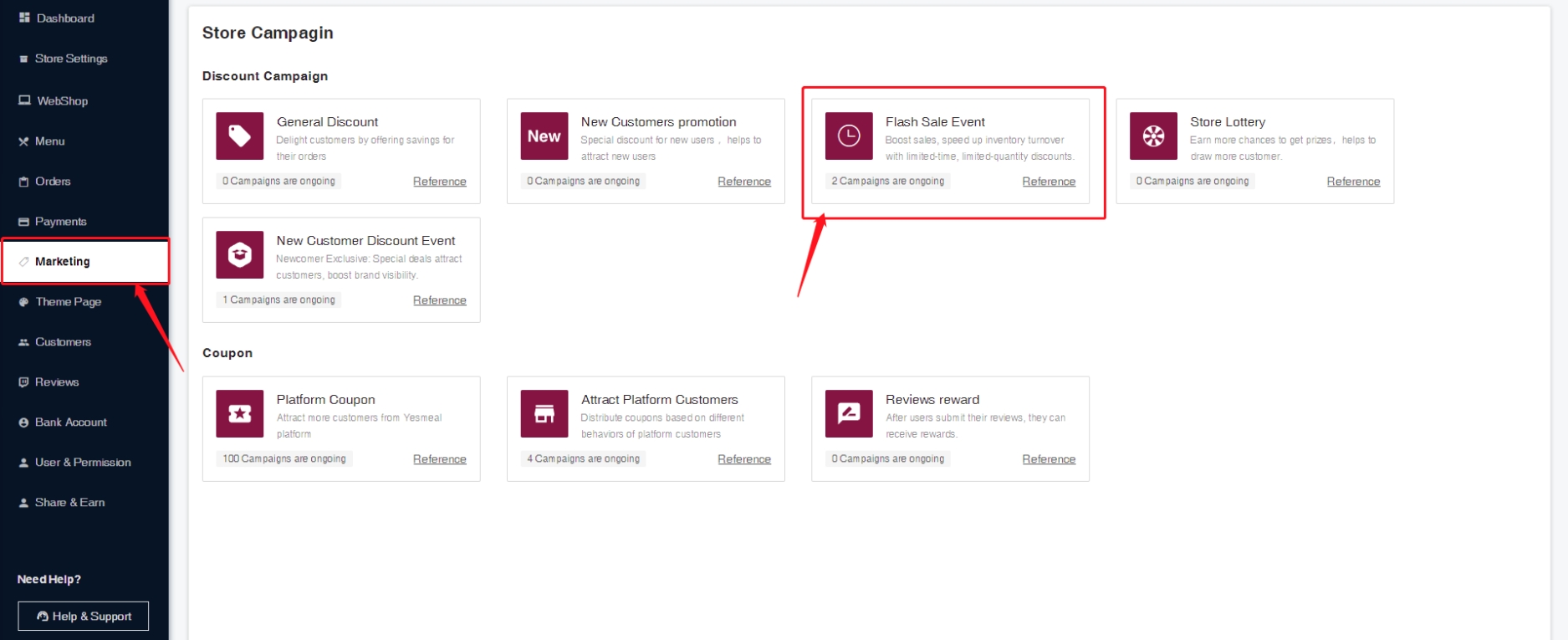
Step 3
Click “+Add” located at the top right
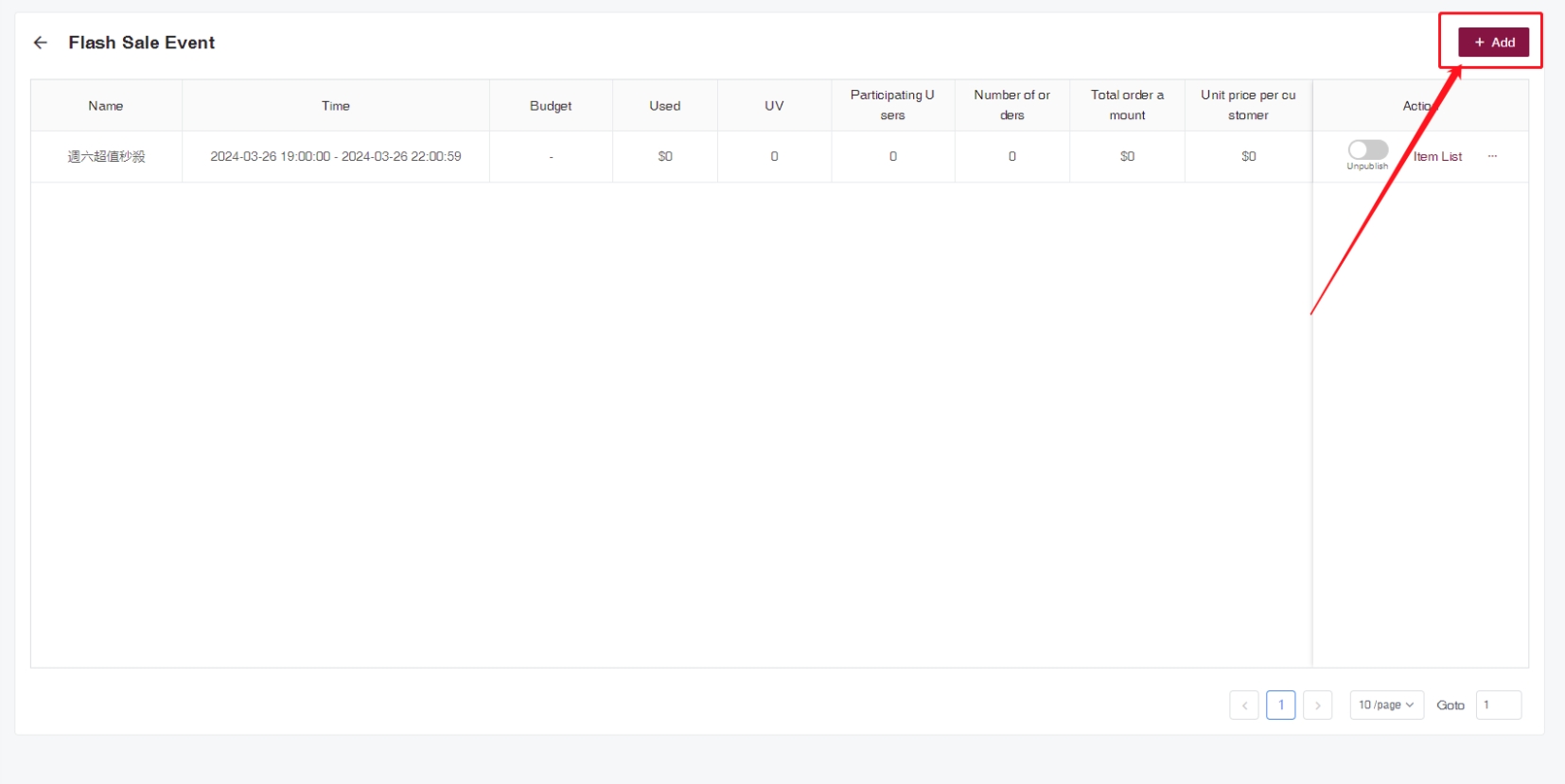
Step 4
Enter the Activity Name, Event Time, Event Preview (Preview of the products participating in this event and their prices before the event starts),
Promotion Sharing (Setting for sharing promotions such as flash sale prices with concurrently existing store promotions and coupons), Budget.
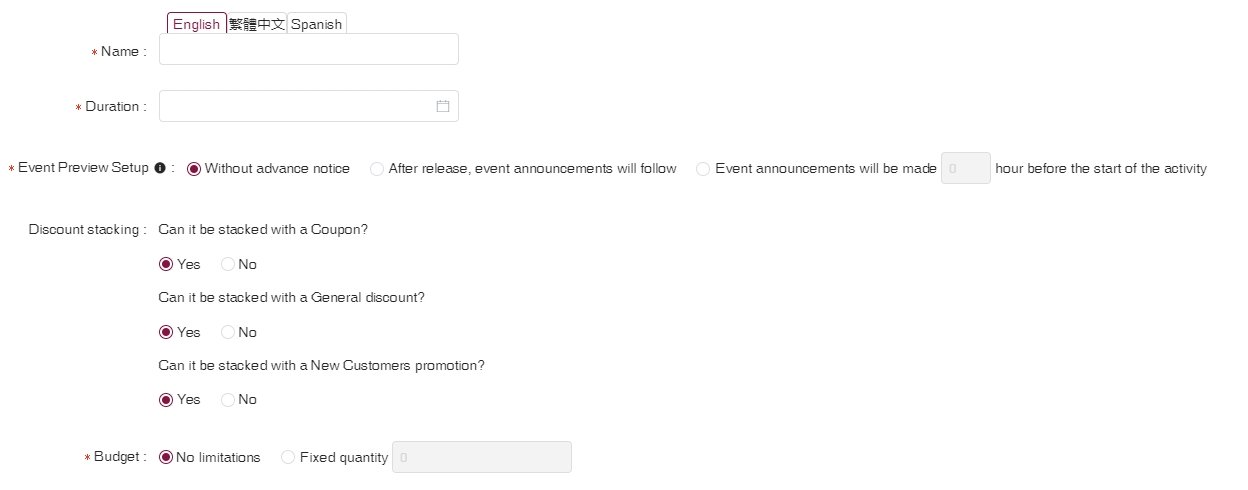
Step 5
Set up a flash sale venue image, which can be a dazzling picture to embody the theme of the event.
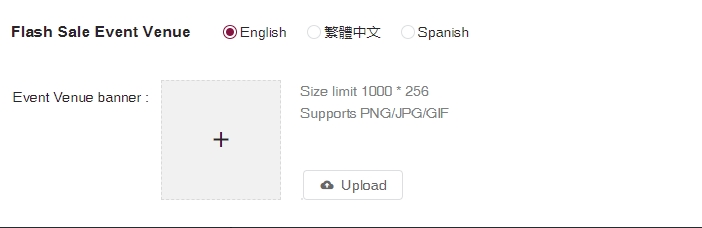
Step 6
Set up flash sale venue sharing content. Then read and accept the “Terms and Conditions.” Finally, choose “Save” to create your Flash Sale Event .

Note: If you wish to start a saved campaign, click “Publish.”
Step 7
Add event products and set the promotional price for each item.
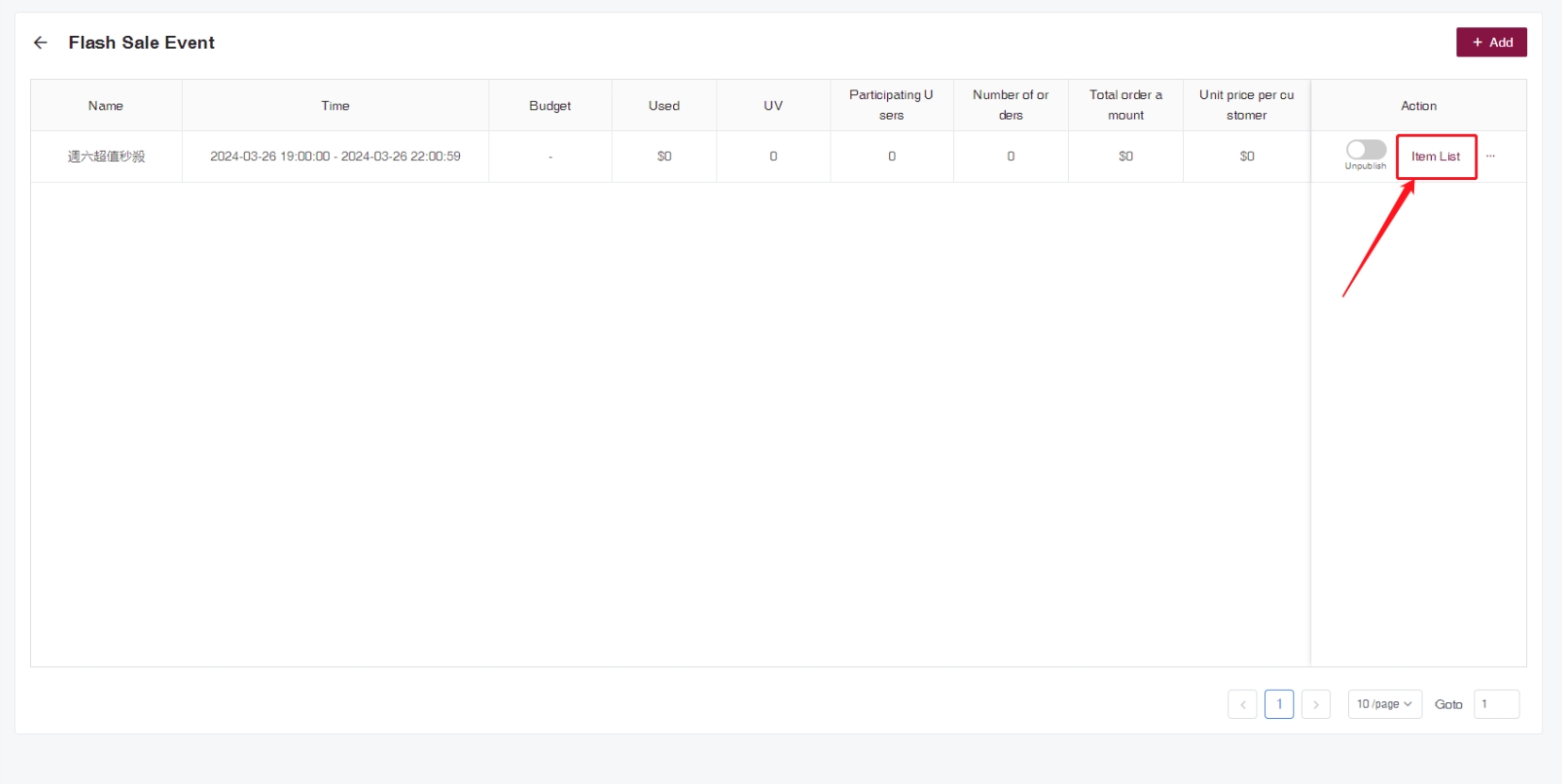
① Select the products participating in the flash sale event.
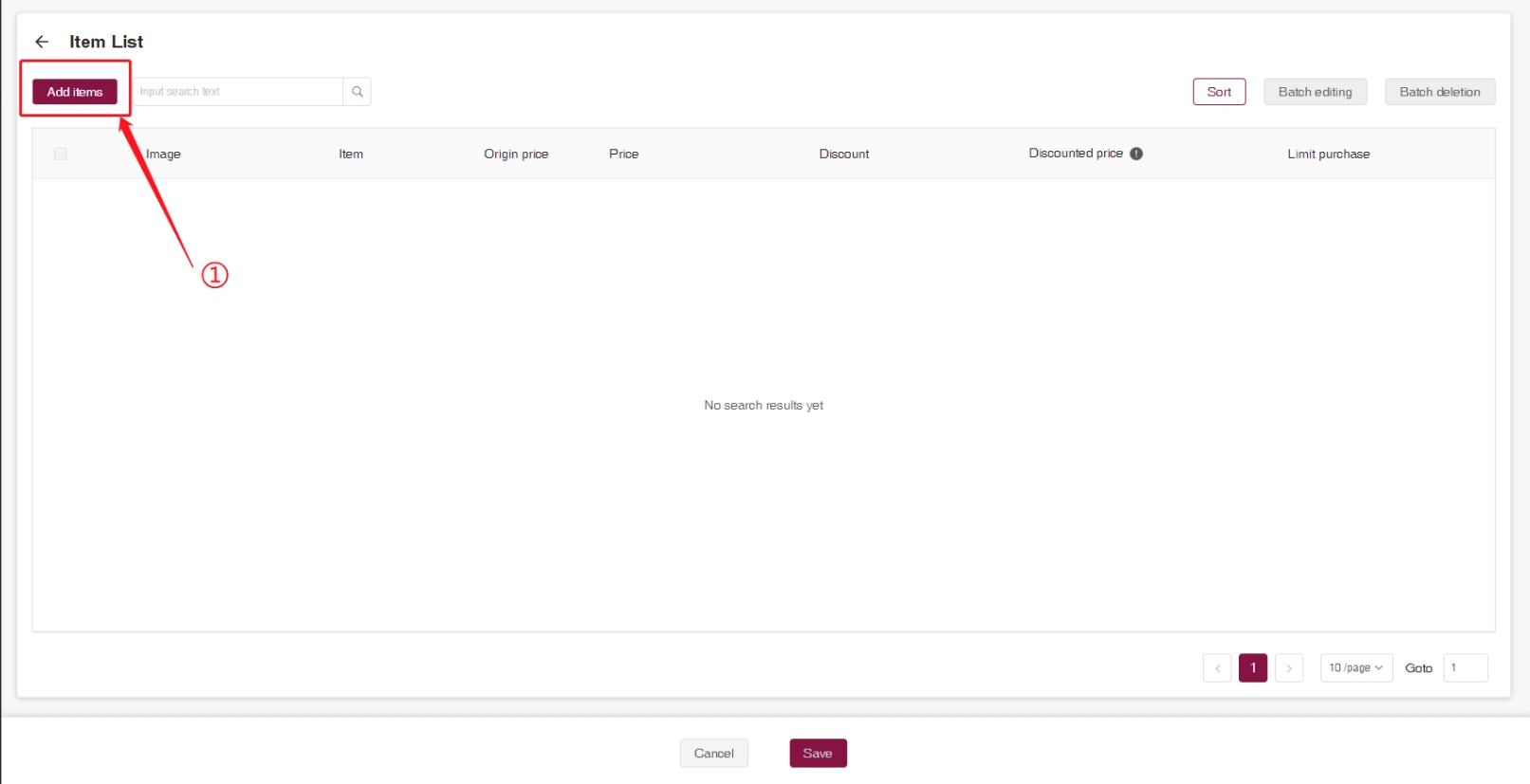
② Preview the selected products for the flash sale event.
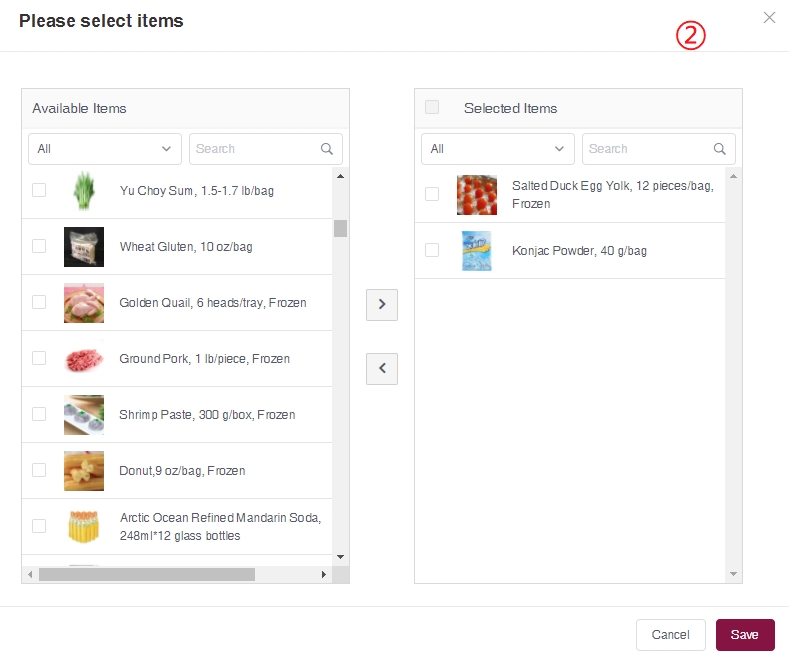
③Set the promotional price for the items and specify the purchase quantity limit for the event.
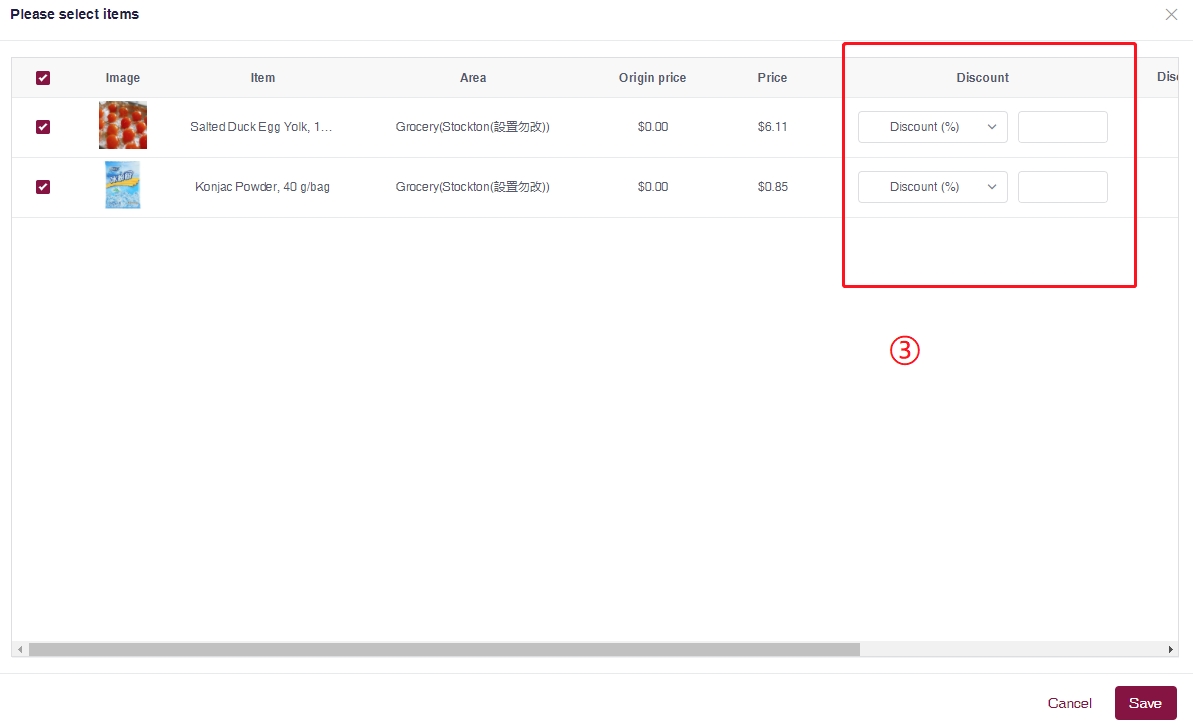
④Successfully added the product; you can adjust the price, limit the purchase quantity, and reorder the products at any stage of the event.
Remember to click ‘Save’ after making the modifications.
If you need further assistance, please feel free to submit your request to Customer Care Team through our Help Center and we will contact you as soon as possible.