Enter the Merchant Portal > Marketing > Coupon Give-Away > Upon visiting store page
Step 1
Login to your Merchant Portal
Step 2
Click “Marketing” to enter the Store Campaign page, followed by “Coupon Give-Away“
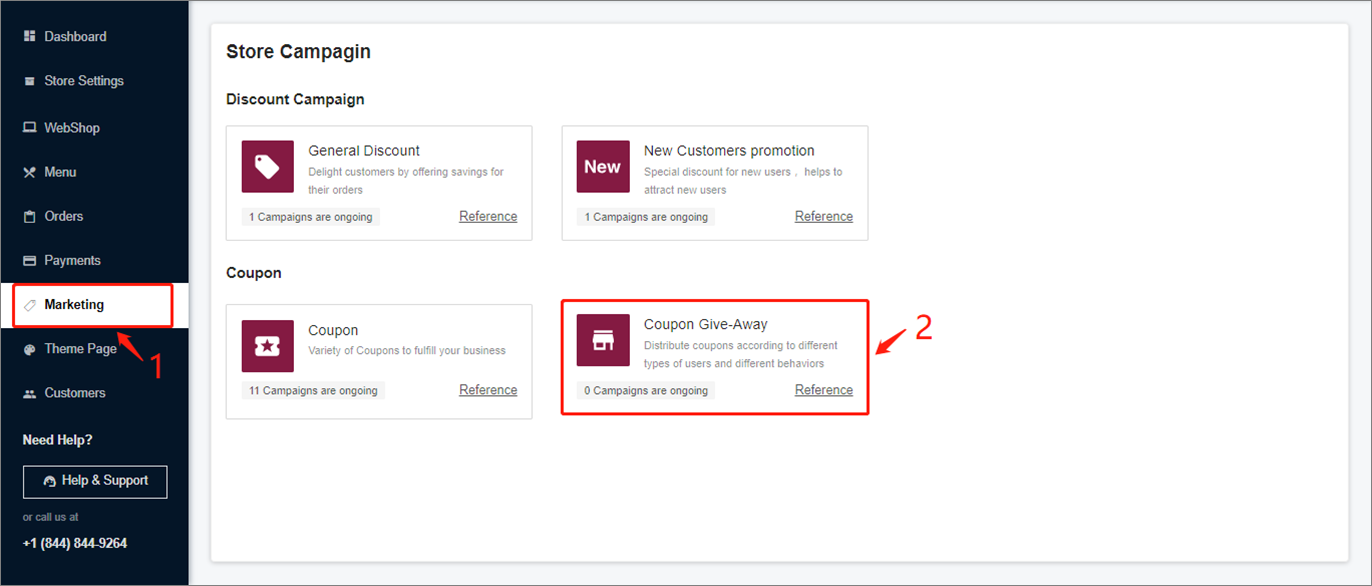
Step 3
Click “Upon Visiting Restaurant Page“
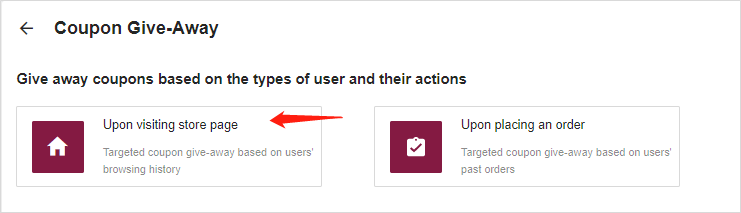
Step 4
You can edit the following contents:
1. Name: Give your event a name
2. Duration: The dates for event to start and end
3. Page: Choose the page on which the system will automatically distribute coupons, choose at least 1
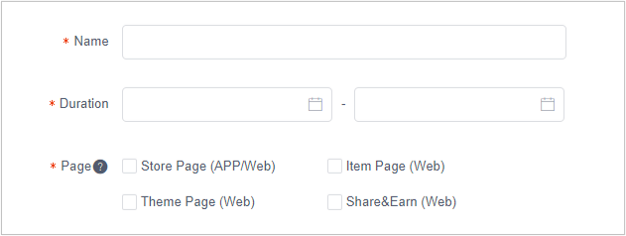
4. Coupon: Select coupons based on the target users, for example: Store’s new customers
5. Instructions: Edit promotional slogans to be shown to users in multiple languages
6. Repeat Receive: Check the box if customers can receive coupons repeatedly
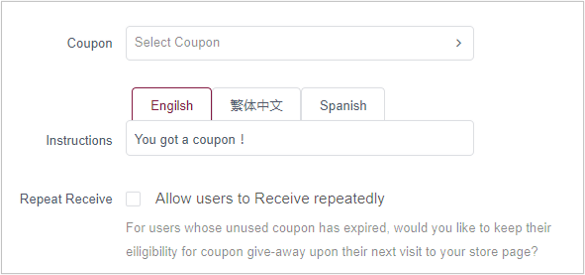
7. Hero image: The image uploaded will be the theme of the event. Uploading different pictures in different languages section will be showing respective pictures to users using the language on Yesmeal App.
Note: If there is no custom picture, the system default picture will be used
8. Click to accept “Terms & Conditions” and click “Confirm” to save the edit
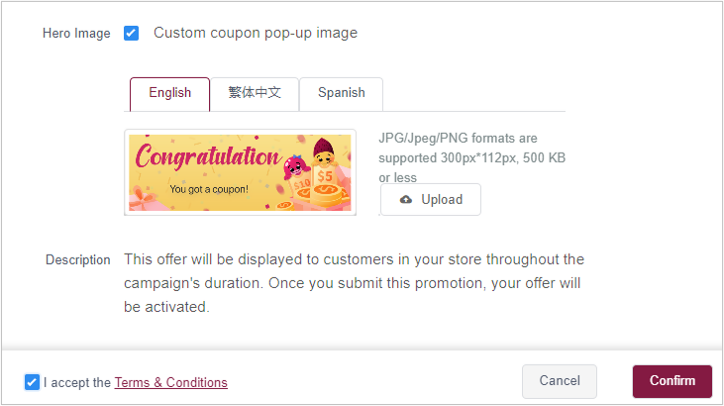
Step 5
Go back to the event list and click “Publish” to start the coupon distribution event
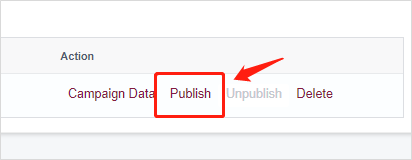
If you need further assistance, please feel free to submit your request to Customer Care Team through our Help Center and we will contact you as soon as possible.