Login to Merchant’s Portal > Marketing > Coupon
Step 1
Login to your Merchant Portal
Step 2
On the left sidebar menu, click “Marketing” followed by “Coupon“
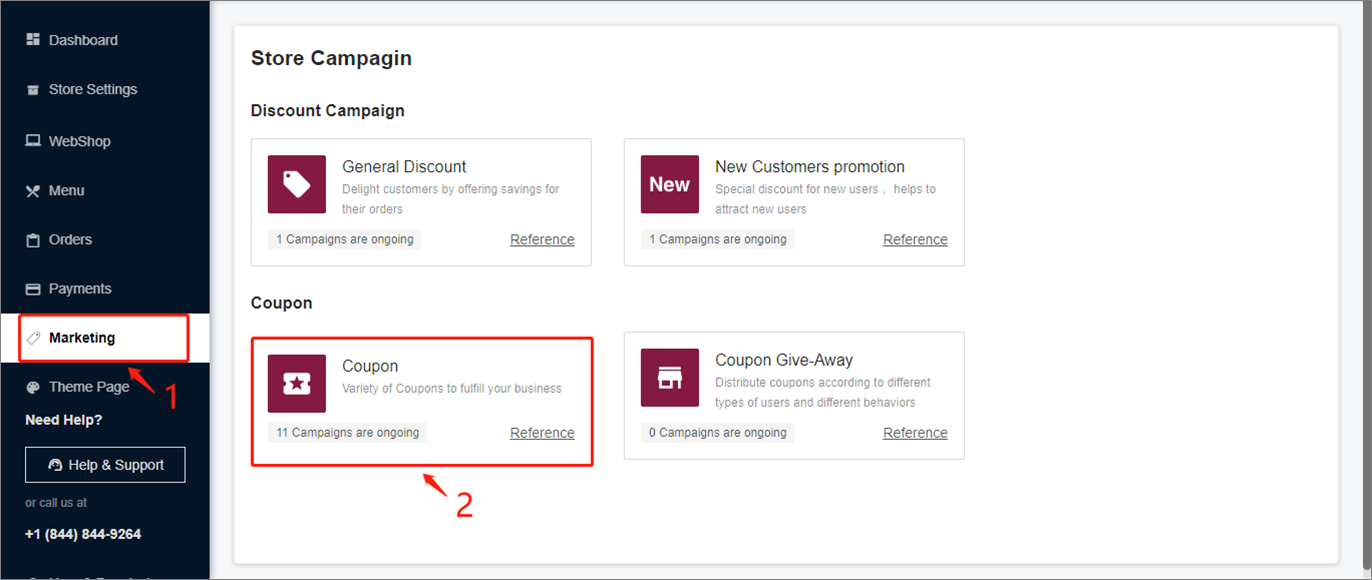
Step 3
You may select to create a coupon of either “Discount by Percentage” or “Discount by Amount“
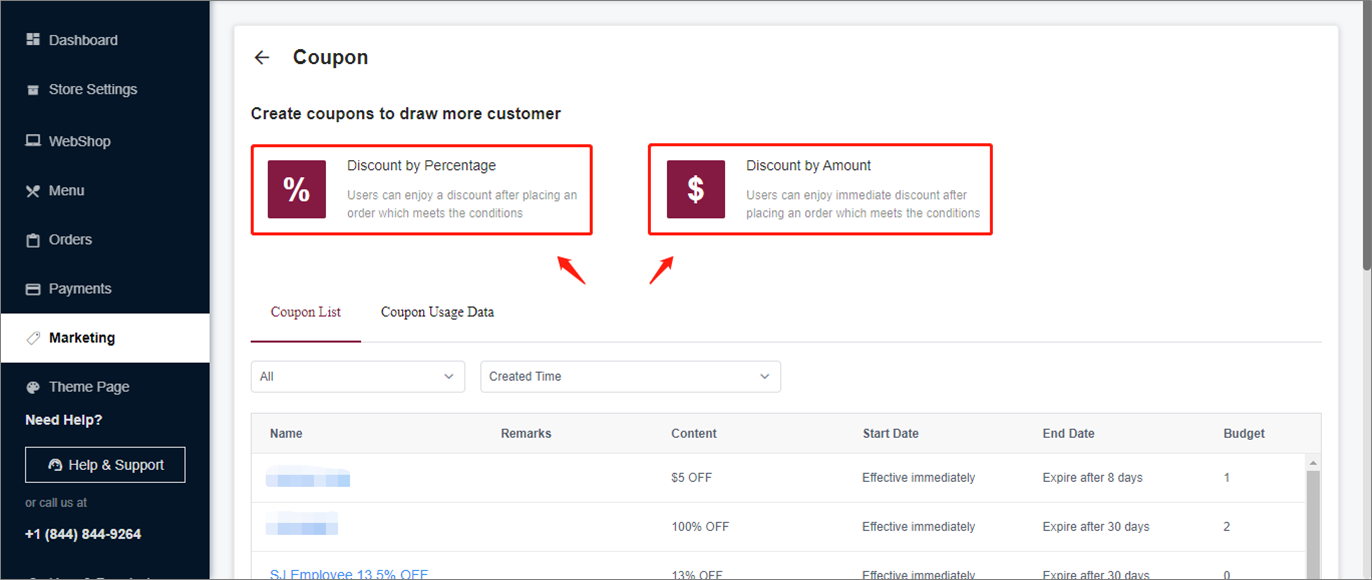
Step 4
After selecting methods of discount, start editing the coupon’s details
1) Name: Enter 1-24 characters. If the “Generate coupon names automatically” is checked, the name will be automatically generated according to the threshold amount set and preferential strength
2) Remarks: Notes for the coupon, only visible to the system
3) Discount: Enter the desired discount percentage or discount amount
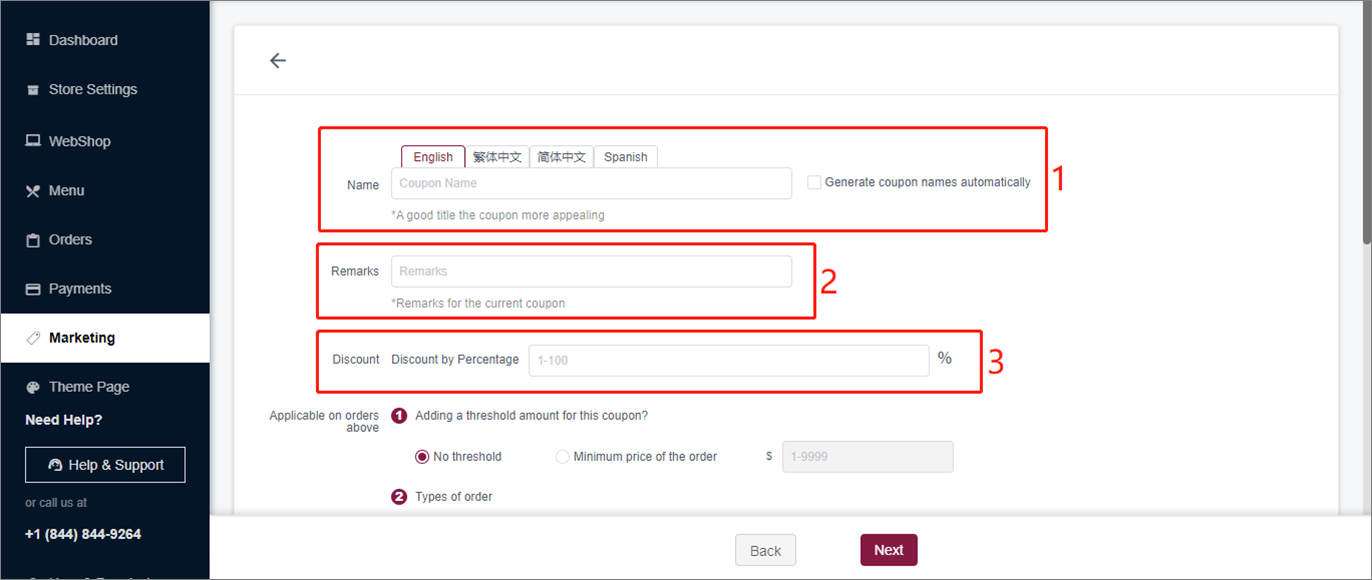
4) Applicable on orders: Set the conditions under which coupons can be used, such as a minimum threshold amount for an order, types of order or coupon is applicable to Yesmeal App only
5) Target users: The selected users’ group to receive coupons through various channels, while eligible to use said coupons within the validity period after collection
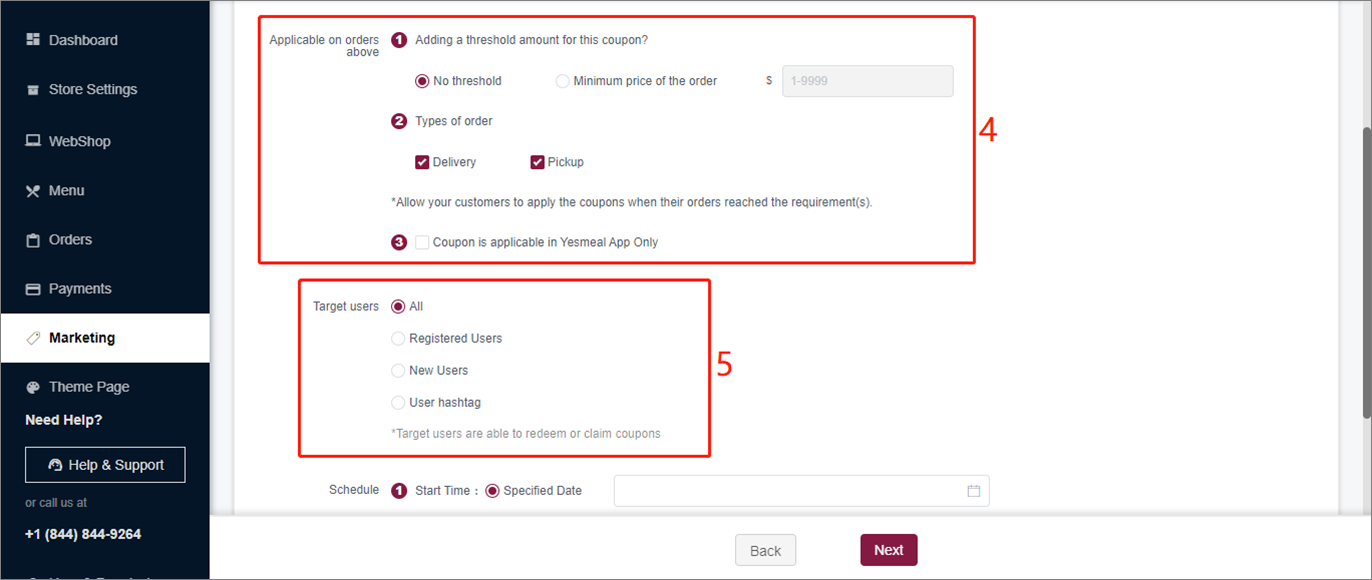
6) Start time: Set the time when the coupon starts to be available, which can be set on a certain date, after a certain number of days or after a certain number of hours
7) End time: Set the time when the coupon expires, which can be set on a certain date, after a certain number of days or after a certain number of hours
8) Click “Next“
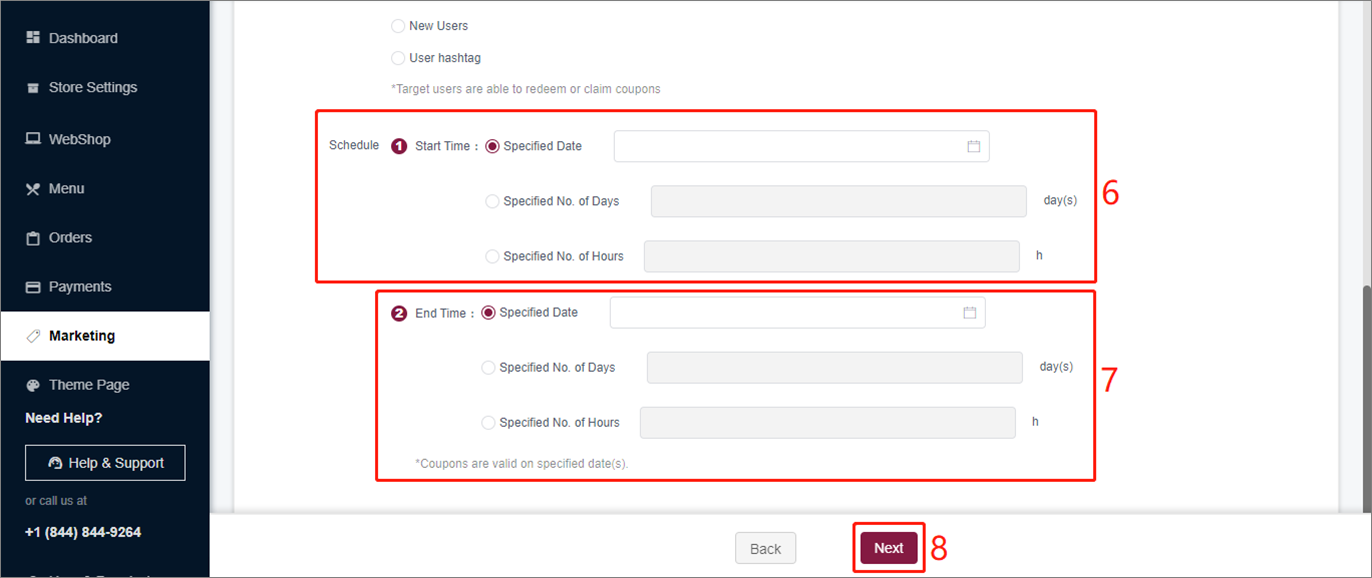
9) Determine if the coupon can only be used on any specified items before entering your campaign’s budget
10) Coupon distribution portal and whether to participate in the platform’s coupon distribution activities
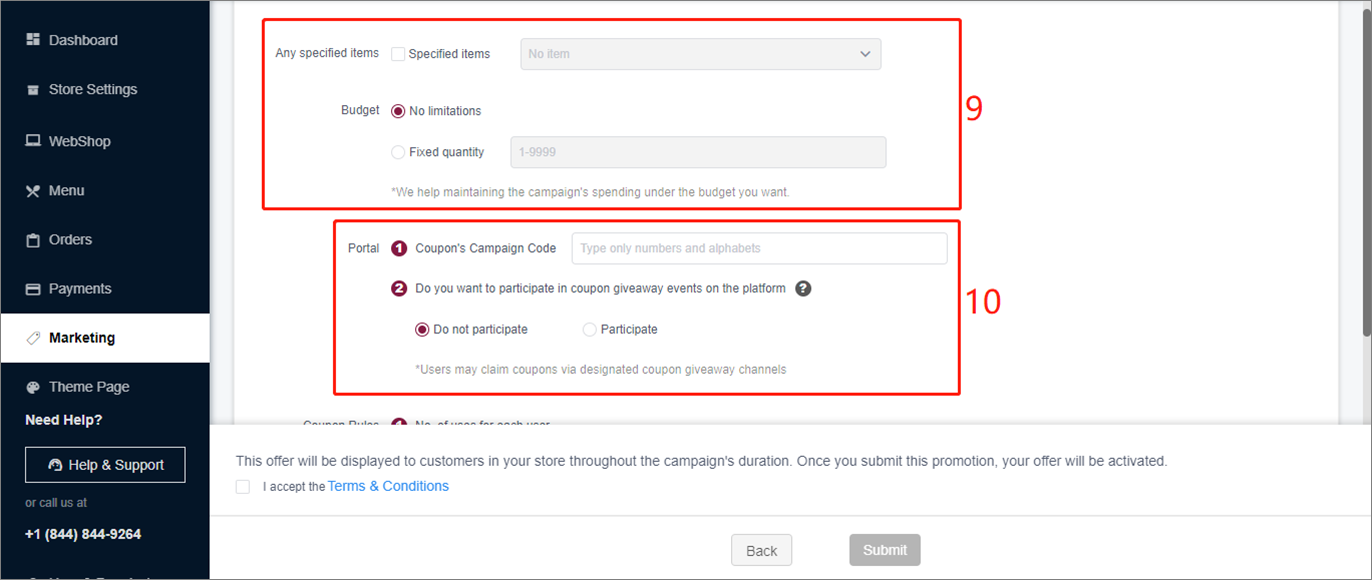
11) Terms regarding Usage of Coupons
12) Tick to accept “Terms & Conditions“
13) Click “Submit” to save the settings on creating the coupon

Step 5
Confirm the contents of the coupon, and click “Publish” to start distributing said coupon
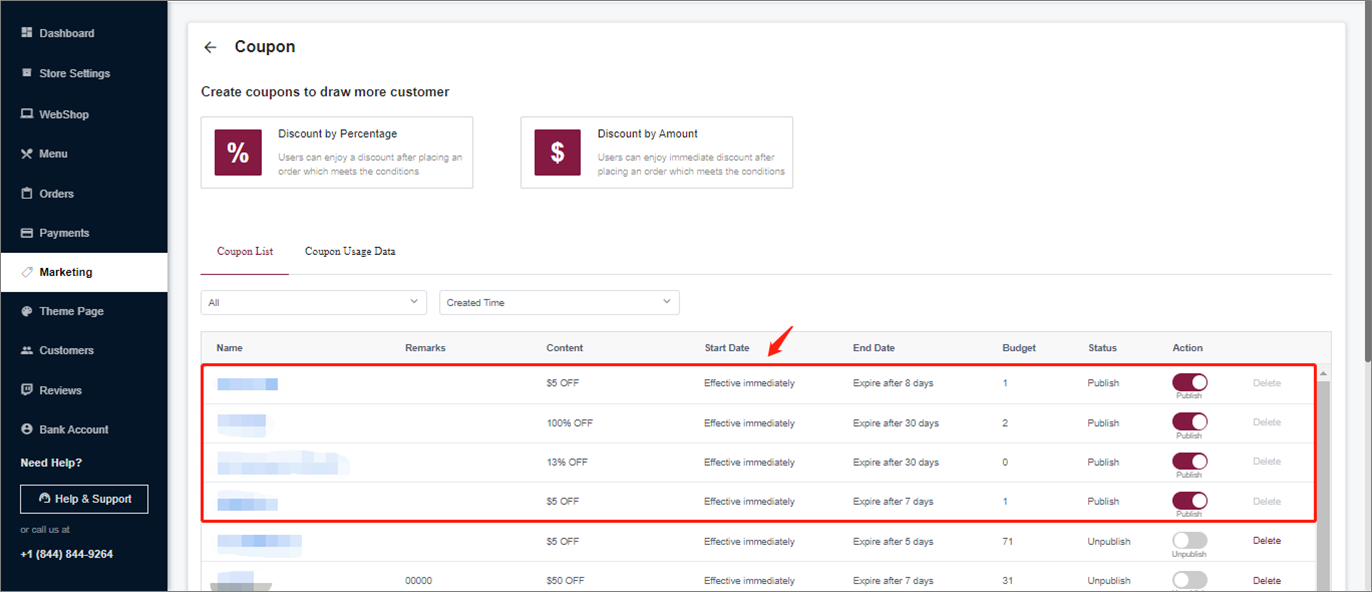
If you need further assistance, please feel free to submit your request to Customer Care Team through our Help Center and we will contact you as soon as possible.